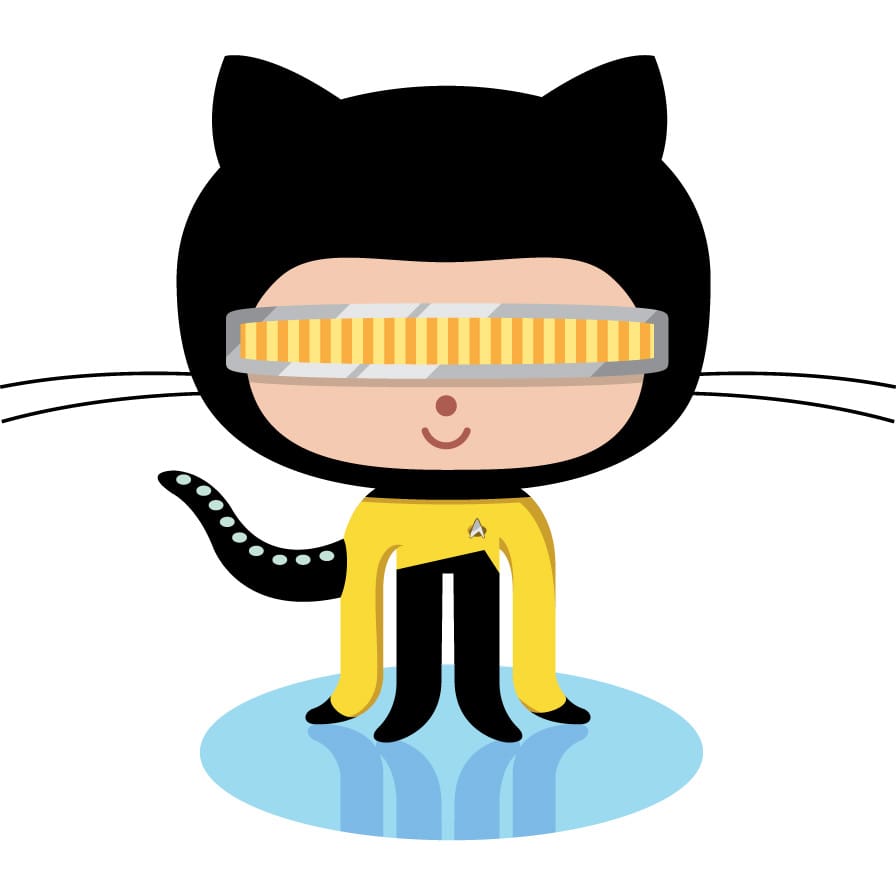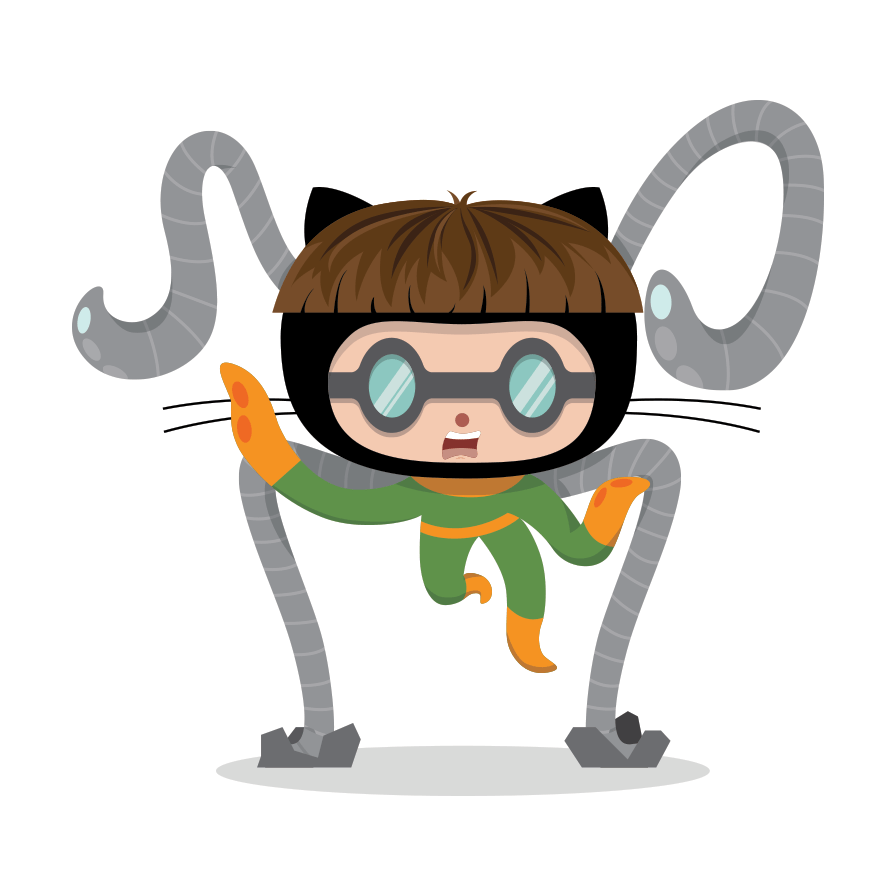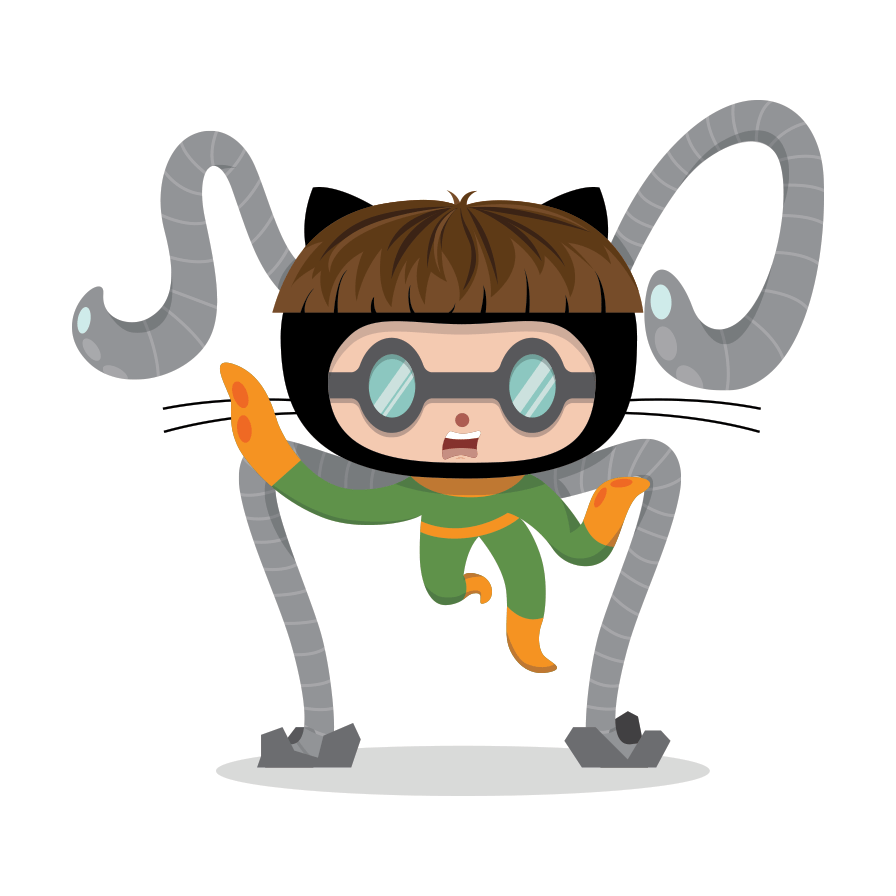Subsections of Front Matter
Page Designs
Page designs are used to provide different layouts for your pages.
A page is displayed by exactly one page design and is represented by Hugo’s reserved type front matter.
The Relearn theme ships with the page designs home, chapter, and default for the HTML output format but you can define further custom page designs.
Using a Page Design
Regardless of shipped or custom page design, you are using them in the same way.
-
If you have an archetype file, you can just do
hugo new --kind chapter log/_index.md
-
If you are creating your Markdown files manually, you can achieve the same by just setting type='chapter' in the front matter to make your page displayed with the chapter page design.
+++
title = "Captain's Log"
type = "chapter"
+++
If no type is set in your front matter or the page design doesn’t exist for a given output format, the page is treated as if type='default' was set.
Home
A Home page is the starting page of your project. It’s best to have only one page of this kind in your project.
To create a home page, run the following command
hugo new --kind home _index.md


Chapter
A Chapter displays a page meant to be used as introduction for a set of child pages.
Commonly, it contains a title front matter and a short description in the content.
To create a chapter page, run the following command
hugo new --kind chapter log/_index.md
If a numerical weight front matter is set, it will be used to generate the subtitle of the chapter page. Set the number to a consecutive value starting at 1 for each new chapter on the same directory level.


Default
A Default page is any other content page.
To create a default page, run either one of the following commands
hugo new log/first-day/_index.md
or
hugo new log/second-day/index.md
or
hugo new log/third-day.md


Linking
Opening Links
Option Front Matter By default, external links open in a new tab. To change this, use the externalLinkTarget setting with a proper link target.
To set default values for all links, use link effects.
For example, this will open links in the same tab
externalLinkTarget = '_self'
externalLinkTarget: _self
{
"externalLinkTarget": "_self"
}
Enabling Link and Image Link Warnings
Option Front Matter You can use link.errorlevel and image.errorlevel to control what should happen if a local link can not be resolved to a page and/or a resource.
If not set or empty, any unresolved link is written as given into the resulting output. If set to warning the same happens and an additional warning is printed in the built console. If set to error an error message is printed and the build is aborted.
Please note that this can not resolve files inside of your static directory. The file must be a resource of the page or the site.
Link warnings are also available for the include and openapi shortcodes.
[image]
errorlevel = 'warning'
[link]
errorlevel = 'warning'
image:
errorlevel: warning
link:
errorlevel: warning
{
"image": {
"errorlevel": "warning"
},
"link": {
"errorlevel": "warning"
}
}
Ignoring False Negatives
Option Front Matter In case you want to use link warnings but are bothered by false negatives, you can configure an ignore list of regular expressions. The referenced address will be checked against all regexes of this list. If the address matches at least one regex, no output will be written to the console. The check uses Hugo’s findRE function.
errorignore = ['^/authoring/', '^/configuration/']
errorignore:
- ^/authoring/
- ^/configuration/
{
"errorignore": [
"^/authoring/",
"^/configuration/"
]
}
Topbar
This page is about how to configure the topbar using configuration options. If you want to add further buttons or functionality, see this section.
Your topbar contains the following elements. Some of them are configuarable:
Table of Contents
Option Front Matter Set disableToc=true to hide the TOC button on all pages. If the button is hidden, also the keyboard shortcut is disabled. This can be overridden in a page’s front matter.
Breadcrumbs
Option Front Matter Set disableBreadcrumb=true to hide the breadcrumb in the topbar.
Further breadcrumbs settings can be found in the content configuration section.
{
"disableBreadcrumb": true
}
Option Front Matter If editURL is set to a URL, an edit button will be shown in the topbar. If the button is hidden, also the keyboard shortcut is disabled.
The value can contain the macro ${FilePath} which will be replaced by the file path of your displayed page. If no ${FilePath} is given in the value, the value is treated as if the ${FilePath} was appended at the end of the value. This can be overridden in the pages front matter.
editURL = 'https://github.com/McShelby/hugo-theme-relearn/edit/main/docs/content/${FilePath}'
editURL: https://github.com/McShelby/hugo-theme-relearn/edit/main/docs/content/${FilePath}
{
"editURL": "https://github.com/McShelby/hugo-theme-relearn/edit/main/docs/content/${FilePath}"
}
Option Front Matter You can hide the Markdown button if the Markdown output format is active by setting disableMarkdownButton=true.
disableMarkdownButton = true
disableMarkdownButton: true
{
"disableMarkdownButton": true
}
Option Front Matter You can hide the Source button if the Source output format is active by setting disableSourceButton=true.
disableSourceButton = true
disableSourceButton: true
{
"disableSourceButton": true
}
Option Front Matter You can hide the print button if the print output format is active by setting disablePrintButton=true.
disablePrintButton = true
{
"disablePrintButton": true
}
Arrow Navigation
Option Front Matter You can hide the previous/next buttons by setting disableNextPrev=true. If the buttons are hidden, also the keyboard shortcuts are disabled.
{
"disableNextPrev": true
}
Front Matter Reference
Every Hugo page must have front matter.
In addition to Hugo’s standard front matter, the Relearn theme offers extras settings listed here.
Throughout the documentation, theme-specific front matter is marked with a Front Matter badge.
Add theme front matter directly to the root of your page’s front matter. For example:
Index
A
C
D
E
H
I
L
M
O
S
All Front Matter
Here’s a list of all available front matter with example values. Default values are described in the annotated example below or in each front matter’s documentation.
+++
LastModifierDisplayName = ''
LastModifierEmail = ''
alwaysopen = ''
collapsibleMenu = true
customMathJaxURL = ''
customMermaidURL = ''
customOpenapiURL = ''
description = ''
disableBreadcrumb = false
disableMarkdownButton = false
disableNextPrev = false
disablePrintButton = false
disableSourceButton = false
disableToc = false
editURL = ''
errorignore = []
externalLinkTarget = '_self'
headingPost = ''
headingPre = ''
hidden = false
highlightWrap = true
images = ['images/hero.png']
linkTitle = ''
math = false
mathJaxInitialize = '{}'
menuPageRef = ''
menuPost = ''
menuPre = ''
menuUrl = ''
mermaidInitialize = '{ "securityLevel": "loose" }'
mermaidZoom = true
ordersectionsby = 'weight'
title = 'Example Page'
type = ''
[image]
errorlevel = ''
[imageEffects]
border = true
dataurl = false
inlinecontent = false
lazy = true
lightbox = true
shadow = false
[include]
errorlevel = ''
[link]
errorlevel = ''
[linkEffects]
download = false
target = false
[mermaid]
force = false
[openapi]
errorlevel = ''
force = false
[[sidebarmenus]]
disableTitle = true
identifier = 'home'
main = true
pageRef = ''
type = 'page'
[[sidebarmenus]]
disableTitle = false
identifier = 'shortcuts'
main = false
type = 'menu'
+++
---
LastModifierDisplayName: ""
LastModifierEmail: ""
alwaysopen: ""
collapsibleMenu: true
customMathJaxURL: ""
customMermaidURL: ""
customOpenapiURL: ""
description: ""
disableBreadcrumb: false
disableMarkdownButton: false
disableNextPrev: false
disablePrintButton: false
disableSourceButton: false
disableToc: false
editURL: ""
errorignore: []
externalLinkTarget: _self
headingPost: ""
headingPre: ""
hidden: false
highlightWrap: true
image:
errorlevel: ""
imageEffects:
border: true
dataurl: false
inlinecontent: false
lazy: true
lightbox: true
shadow: false
images:
- images/hero.png
include:
errorlevel: ""
link:
errorlevel: ""
linkEffects:
download: false
target: false
linkTitle: ""
math: false
mathJaxInitialize: '{}'
menuPageRef: ""
menuPost: ""
menuPre: ""
menuUrl: ""
mermaid:
force: false
mermaidInitialize: '{ "securityLevel": "loose" }'
mermaidZoom: true
openapi:
errorlevel: ""
force: false
ordersectionsby: weight
sidebarmenus:
- disableTitle: true
identifier: home
main: true
pageRef: ""
type: page
- disableTitle: false
identifier: shortcuts
main: false
type: menu
title: Example Page
type: ""
---
{
"LastModifierDisplayName": "",
"LastModifierEmail": "",
"alwaysopen": "",
"collapsibleMenu": true,
"customMathJaxURL": "",
"customMermaidURL": "",
"customOpenapiURL": "",
"description": "",
"disableBreadcrumb": false,
"disableMarkdownButton": false,
"disableNextPrev": false,
"disablePrintButton": false,
"disableSourceButton": false,
"disableToc": false,
"editURL": "",
"errorignore": [],
"externalLinkTarget": "_self",
"headingPost": "",
"headingPre": "",
"hidden": false,
"highlightWrap": true,
"image": {
"errorlevel": ""
},
"imageEffects": {
"border": true,
"dataurl": false,
"inlinecontent": false,
"lazy": true,
"lightbox": true,
"shadow": false
},
"images": [
"images/hero.png"
],
"include": {
"errorlevel": ""
},
"link": {
"errorlevel": ""
},
"linkEffects": {
"download": false,
"target": false
},
"linkTitle": "",
"math": false,
"mathJaxInitialize": "{}",
"menuPageRef": "",
"menuPost": "",
"menuPre": "",
"menuUrl": "",
"mermaid": {
"force": false
},
"mermaidInitialize": "{ \"securityLevel\": \"loose\" }",
"mermaidZoom": true,
"openapi": {
"errorlevel": "",
"force": false
},
"ordersectionsby": "weight",
"sidebarmenus": [
{
"disableTitle": true,
"identifier": "home",
"main": true,
"pageRef": "",
"type": "page"
},
{
"disableTitle": false,
"identifier": "shortcuts",
"main": false,
"type": "menu"
}
],
"title": "Example Page",
"type": ""
}
Annotated Front Matter
+++
# If an option value is said to be not set, you can achieve the same behavior
# by giving it an empty string value.
###############################################################################
# Hugo
# These options usually apply to other themes as well.
# The social media image of your page.
# Default: not set
# This is used for generating social media meta information for the opengraph
# protocol and twitter cards.
# If not set, the set value of your site's hugo.toml is used.
images = [ 'images/hero.png' ]
# The title of your page.
# Default: not set
# A page without a title is treated as a hidden page.
title = 'Example Page'
# The description of your page.
# Default: not set
# This is used for generating HTML meta tags, social media meta information
# for the opengraph protocol and twitter cards.
# If not set, the set value of your site's hugo.toml is used for the html
# meta tag, social media meta information for the opengraph protocol and
# twitter cards.
description = ''
# The page design to be used
# Default: not set
# This decides the layout of your page. The theme ships 'home', 'chapter' and
# 'default'. If not set, 'default' is taken.
type = ''
###############################################################################
# Relearn Theme
# These options are specific to the Relearn theme.
#++++++++++++++++++++++++++++++++++++++++++++++++++++++++++++++++++++++++++++++
# General
# These options are defining general, non visual behavior.
# Conditionally ignore errorlevel settings
# Default: []
# The theme supports checking referenced address (e.g. with
# link.errorlevel, image.errorlevel, etc. see below). Sometimes checks lead
# to console output due to false negatives. You can turn off the checks
# for individual referenced addresses by defining regular expressions here.
# The referenced address will be checked against all regexes of this array.
# If it matches at least one, no output will be written to the console.
# This array can be expanded globally in your site's hugo.toml.
errorignore = []
#++++++++++++++++++++++++++++++++++++++++++++++++++++++++++++++++++++++++++++++
# Topbar
# These options modify the topbar appearance.
# Hide the table of contents button.
# Default: false
# If the TOC button is hidden, also the keyboard shortcut is disabled.
# If not set, the set value of your site's hugo.toml is used.
disableToc = false
# Hide the breadcrumbs.
# Default: false
# If the breadcrumbs are hidden, the title of the displayed page will still be
# shown in the topbar.
disableBreadcrumb = false
# Hide the Markdown button.
# Default: false
# This hides the Markdown button if you activated the Markdown output format.
# If not set, the set value of your site's hugo.toml is used.
disableMarkdownButton = false
# Hide the Source button.
# Default: false
# This hides the Source button if you activated the Source output format.
# If not set, the set value of your site's hugo.toml is used.
disableSourceButton = false
# Hide the Print button.
# Default: false
# This hides the print button if you activated the print output format.
# If not set, the set value of your site's hugo.toml is used.
disablePrintButton = false
# Hide Next and Previous navigation buttons.
# Default: false
# If the navigation buttons are hidden, also the keyboard shortcuts are
# disabled.
disableNextPrev = false
# The URL prefix to edit a page.
# Default: not set
# If set, an edit button will be shown in the topbar. If the button is hidden,
# also the keyboard shortcuts are disabled. The value can contain the macro
# `${FilePath}` which will be replaced by the file path of your displayed page.
# If not set, the set value of your site's hugo.toml is used. If the global
# parameter is given but you want to hide the button for the displayed page,
# you can set the value to an empty string. If instead of hiding you want to have
# an disabled button, you can set the value to a string containing just spaces.
# This is useful if you want to give the opportunity for people to create merge
# request for your content.
editURL = ''
#++++++++++++++++++++++++++++++++++++++++++++++++++++++++++++++++++++++++++++++
# Menu
# These options modify the menu appearance.
# Menu specific title
# Default: not set
# The title displayed in the menu. If not set the `title` front matter will
# be used.
linkTitle = ''
# Prefix for the title in navigation menu.
# Default: not set
# The title of the page in the menu will be prefixed by this HTML content.
menuPre = ''
# Suffix for the title in navigation menu.
# Default: not set
# The title of the page in the menu will be suffixed by this HTML content.
menuPost = ''
# Link the menu entry to a different internal page instead.
# Default: not set
# This will effectivly hide the page and its content from the viewer by
# linking to the given URL instead.
menuPageRef = ''
# Link the menu entry to an external URL instead of a page.
# Default: not set
# This will effectivly hide the page and its content from the viewer by
# linking to the given URL instead.
menuUrl = ''
# The order of navigation menu submenus.
# Default: 'weight'
# Submenus can be ordered by 'weight', 'title', 'linktitle', 'modifieddate',
# 'expirydate', 'publishdate', 'date', 'length' or 'default' (adhering to
# Hugo's default sort order).
# If not set, the value of the parent menu entry is used.
ordersectionsby = 'weight'
# The initial expand state of submenus.
# Default: not set
# This controls whether submenus will be expanded (true), or collapsed (false)
# in the menu. If not set, the first menu level is set to false, all others
# levels are set to true. If not set, the value of the parent menu entry is used.
# If the displayed page has submenus, they will always been displayed expanded
# regardless of this option.
alwaysopen = ''
# Shows expander for submenus.
# Default: false
# If set to true, a submenu in the sidebar will be displayed in a collapsible
# tree view and a clickable expander is set in front of the entry.
# Note that if set to `true` can have a major performance impact on build
# for sites with many pages.
# If not set, the set value of your site's hugo.toml is used.
collapsibleMenu = true
# Define your own sidebar menus.
# Default: the value used below
# The sidebar menus are built from this parameter. If not set, the set value
# of your site's hugo.toml is used and contains the below default.
# Menus are written from the sidebar's top to buttom in the order given in
# this array.
# Each entry can contain the following keys:
# - `type` is mandatory. Either `page` in case it should generate a tre from
# the page structure or `menu` in case it should generate a tree from a
# defined menu.
# - `identifier` is mandatory. In case of `type=page`, anything can be used,
# in case of `type=menu` the `identifier` key must be identical to the
# key of the menu definition.
# - `main`, boolean. If `true`, the first tree level is spaced more generous
# and the text is emphasized. Default: `true` for `type=page` and `false`
# for `type=menu`
# - `disableTitle`, boolean. If `true`, there is no title above the tree.
# Default: `true` for `type=page` and `false` for `type=menu`. If a title
# should be used, in case of `type=page` it will be taken from the page's
# `menuTitle` front matter and if not set, from the translation files, using
# the menu `identifier` as key. In case of `type=menu` it will be taken
# from the menu `title` according to Hugo's documentation and if not set
# from the menu `name` and if this is not set form the page's `linkTitle`.
# - `pageRef`, optional. In case of `type=page` this is the starting page's
# path. If not set, the home page will be used.
sidebarmenus = [
{ type = 'page', identifier = 'home', main = true, disableTitle = true, pageRef = '' },
{ type = 'menu', identifier = 'shortcuts', main = false, disableTitle = false },
]
#++++++++++++++++++++++++++++++++++++++++++++++++++++++++++++++++++++++++++++++
# Hidden pages
# These options configure how hidden pages are treated.
# A page flagged as hidden, is only removed from the navigation menu if you are
# currently not on this page or the hidden page is not part of current page's
# ancestors. For all other functionality in Hugo a hidden page behaves like any
# other page if not otherwise configured.
# Hide a page's menu entry.
# Default: false
# If this value is true, the page is hidden from the menu.
hidden = false
#++++++++++++++++++++++++++++++++++++++++++++++++++++++++++++++++++++++++++++++
# Content
# These options modify how your content is displayed.
# Prefix for the title in the content area.
# Default: not set
# The title of the page heading will be prefixed by this HTML content.
headingPre = ''
# Suffix for the title in the content area.
# Default: not set
# The title of the page heading will be suffixed by this HTML content.
headingPost = ''
# Display name of the page's last editor.
# Default: not set
# If set, it will be displayed in the default footer.
LastModifierDisplayName = ''
# Email address of the page's last editor.
# Default: not set
# If set together with LastModifierDisplayName, it will be displayed in the
# default footer.
LastModifierEmail = ''
#++++++++++++++++++++++++++++++++++++++++++++++++++++++++++++++++++++++++++++++
# Highlight
# These options configure how code is displayed.
# Wrap for code blocks.
# Default: true
# By default lines of code blocks wrap around if the line is too long to be
# displayed on screen. If you dislike this behavior, you can reconfigure it
# here.
# Note that lines always wrap in print mode regardless of this option.
# If not set, the set value of your site's hugo.toml is used or given as a
# parameter to individual code blocks.
highlightWrap = true
#++++++++++++++++++++++++++++++++++++++++++++++++++++++++++++++++++++++++++++++
# Include
# These options configure how the include shortcode works.
# What to do when path is not resolved.
# Default: ''
# You can control what should happen if a path can not be resolved to as
# a resource or via the file system. If not set, no output will be written
# for the unresolved path. If set to `warning` the same happens and an additional
# warning is printed. If set to `error` an error message is printed and the build
# is aborted.
# If not set, the set value of your site's hugo.toml is used.
include.errorlevel = ''
#++++++++++++++++++++++++++++++++++++++++++++++++++++++++++++++++++++++++++++++
# Images
# These options configure how images are displayed.
# What to do when local image link is not resolved.
# Default: ''
# You can control what should happen if a local image can not be resolved to as
# a resource. If not set, the unresolved link is written as given into the resulting
# output. If set to `warning` the same happens and an additional warning is
# printed. If set to `error` an error message is printed and the build is
# aborted.
# Please note that this can not resolve files inside of your `static` directory.
# If not set, the set value of your site's hugo.toml is used.
image.errorlevel = ''
# Image effects.
# See the documentation for how you can even add your own arbitrary effects to
# the list.
# All effect values default to the values of your site's hugo.toml and can be
# overridden through URL parameter given to the image. See the documentation for
# details.
# Default: false
imageEffects.border = true
# Default: false
imageEffects.dataurl = false
# Default: false
imageEffects.inlinecontent = false
# Default: true
imageEffects.lazy = true
# Default: true
imageEffects.lightbox = true
# Default: false
imageEffects.shadow = false
#++++++++++++++++++++++++++++++++++++++++++++++++++++++++++++++++++++++++++++++
# Links
# These options configure how links are displayed.
# How to open external links.
# Default: '_blank'
# For external links you can define how they are opened in your browser. All
# values for the HTML `target` attribute of the `a` element are allowed. The
# default value opens external links in a separate browser tab. If you want
# to open those links in the same tab, use '_self'.
# If you want to set the default behavior for all links, use link effects.
# If not set, the set value of your site's hugo.toml is used.
externalLinkTarget = '_self'
# What to do when local page link is not resolved.
# Default: ''
# You can control what should happen if a local link can not be resolved to a
# page. If not set, the unresolved link is written as given into the resulting
# output. If set to `warning` the same happens and an additional warning is
# printed. If set to `error` an error message is printed and the build is
# aborted.
# Please note that with Hugo < 0.123.0 + `uglyURLs=true` this can lead to false
# negatives.
# If not set, the set value of your site's hugo.toml is used.
link.errorlevel = ''
# Link effects.
# See the documentation for how you can even add your own arbitrary effects to
# the list.
# All effect values default to the values of your site's hugo.toml and can be
# overridden through URL parameter given to the link. See the documentation for
# details.
# Default: false
linkEffects.download = false
# Default: false
linkEffects.target = false
#++++++++++++++++++++++++++++++++++++++++++++++++++++++++++++++++++++++++++++++
# MathJax
# These options configure how math formulae are displayed.
# Initialization options for MathJax.
# Default: not set
# A JSON value. See the MathJaxdocumentation for possible parameter.
# If not set, the set value of your site's hugo.toml is used.
mathJaxInitialize = '{}'
# Force load Math on every page.
# Default: false
# If a, Math shortcode or codefence is found, the option will be ignored and
# Math will be loaded regardlessly. This option is useful in case you
# are using passthrough configuration to render your math. In this case no shortcode or
# codefence is involved and the library is not loaded by default so you can
# force loading it by setting `math=true`.
# This option has an alias `math.force`.
# If not set, the set value of your site's hugo.toml is used.
math = false
# URL for external MathJax library.
# Default: not set
# Specifies the remote location of the MathJax library. By default the shipped
# version will be used.
# If not set, the set value of your site's hugo.toml is used.
customMathJaxURL = '' # 'https://unpkg.com/mathjax/es5/tex-mml-chtml.js'
#++++++++++++++++++++++++++++++++++++++++++++++++++++++++++++++++++++++++++++++
# Mermaid
# These options configure how Mermaid graphs are displayed.
# Make graphs panable and zoomable
# Default: false
# For huge graphs it can be helpful to make them zoomable. Zoomable graphs come
# with a reset button for the zoom.
# If not set, the set value of your site's hugo.toml is used or given as a
# parameter to individual graphs.
mermaidZoom = true
# Initialization options for Mermaid.
# Default: not set
# A JSON value. See the Mermaid documentation for possible parameter.
# If not set, the set value of your site's hugo.toml is used.
mermaidInitialize = '{ "securityLevel": "loose" }'
# Force load Mermaid on every page.
# Default: false
# If a Mermaid shortcode or codefence is found, the option will be ignored and
# Mermaid will be loaded regardlessly. This option is useful in case you
# are using scripting to render your graph. In this case no shortcode or
# codefence is involved and the library is not loaded by default so you can
# force loading it by setting `mermaid.force=true`.
# If not set, the set value of your site's hugo.toml is used.
mermaid.force = false
# URL for external Mermaid library.
# Default: not set
# Specifies the remote location of the Mermaid library. By default the shipped
# version will be used.
# If not set, the set value of your site's hugo.toml is used.
customMermaidURL = '' # 'https://unpkg.com/mermaid/dist/mermaid.min.js'
#++++++++++++++++++++++++++++++++++++++++++++++++++++++++++++++++++++++++++++++
# OpenApi
# These options configure how OpenAPI specifications are displayed.
# Load OpenAPI on every page.
# Default: false
# If a, OpenAPI shortcode or codefence is found, the option will be ignored and
# OpenAPI will be loaded regardlessly. This option is useful in case you
# are using scripting to render your spec. In this case no shortcode or
# codefence is involved and the library is not loaded by default so you can
# force loading it by setting `openapi.force=true`.
# If not set, the set value of your site's hugo.toml is used.
openapi.force = false
# URL for external OpenAPI library.
# Default: not set
# Specifies the remote location of the OpenAPI library. By default the shipped
# version will be used.
# If not set, the set value of your site's hugo.toml is used.
customOpenapiURL = '' # 'https://unpkg.com/swagger-ui-dist/swagger-ui-bundle.js'
# What to do when a local OpenAPI spec link is not resolved.
# Default: ''
# You can control what should happen if a local OpenAPI spec link can not be resolved
# to a resource. If not set, the unresolved link is written as given into the resulting
# output. If set to `warning` the same happens and an additional warning is
# printed. If set to `error` an error message is printed and the build is
# aborted.
# Please note that this can not resolve files inside of your `static` directory.
# If not set, the set value of your site's hugo.toml is used.
openapi.errorlevel = ''
+++
Markdown Syntax
Let’s face it: Writing content for the web is tiresome. WYSIWYG editors help alleviate this task, but they generally result in horrible code, or worse yet, ugly web pages.
Markdown is a better way to write HTML, without all the complexities and ugliness that usually accompanies it.
Some of the key benefits are:
- Markdown is simple to learn, with minimal extra characters so it’s also quicker to write content.
- Less chance of errors when writing in Markdown.
- Produces valid HTML output.
- Keeps the content and the visual display separate, so you cannot mess up the look of your site.
- Write in any text editor or Markdown application you like.
- Markdown is a joy to use!
John Gruber, the author of Markdown, puts it like this:
The overriding design goal for Markdown’s formatting syntax is to make it as readable as possible. The idea is that a Markdown-formatted document should be publishable as-is, as plain text, without looking like it’s been marked up with tags or formatting instructions. While Markdown’s syntax has been influenced by several existing text-to-HTML filters, the single biggest source of inspiration for Markdown’s syntax is the format of plain text email.
John Gruber
Tip
Bookmark this page for easy future reference!
Standard and Extensions
If not otherwise noted, the shown examples adhere to the CommonMark standard. In addition the theme supports the following extensions that can be activated in your hugo.toml or are built into the theme:
Paragraphs
In Markdown your content usually spans the whole available document width. This is called a block. Blocks are always separated by whitespace to their adjacent blocks in the resulting document.
Any text not starting with a special sign is written as normal, plain text paragraph block and must be separated to its adjacent blocks by empty lines.
Lorem ipsum dolor sit amet, graecis denique ei vel, at duo primis mandamus.
Et legere ocurreret pri, animal tacimates complectitur ad cum. Cu eum inermis inimicus efficiendi. Labore officiis his ex, soluta officiis concludaturque ei qui, vide sensibus vim ad.
Result
Lorem ipsum dolor sit amet, graecis denique ei vel, at duo primis mandamus.
Et legere ocurreret pri, animal tacimates complectitur ad cum. Cu eum inermis inimicus efficiendi. Labore officiis his ex, soluta officiis concludaturque ei qui, vide sensibus vim ad.
Headings
A good idea is to structure your content using headings and subheadings. HTML-headings from h1 through h6 are constructed with a # for each level.
In Hugo you usually don’t use h1 as this is generated by your theme and you should only have one such element in a document.
# h1 Heading
## h2 Heading
### h3 Heading
#### h4 Heading
##### h5 Heading
###### h6 Heading
Result
h1 Heading
h2 Heading
h3 Heading
h4 Heading
h5 Heading
h6 Heading
Horizontal Rules
To further structure your content you can add horizontal rules. They create a “thematic break” between paragraph blocks. In Markdown, you can create it with three consecutive dashes ---.
Lorem ipsum dolor sit amet, graecis denique ei vel, at duo primis mandamus.
---
Et legere ocurreret pri, animal tacimates complectitur ad cum. Cu eum inermis inimicus efficiendi. Labore officiis his ex, soluta officiis concludaturque ei qui, vide sensibus vim ad.
Result
Lorem ipsum dolor sit amet, graecis denique ei vel, at duo primis mandamus.
Et legere ocurreret pri, animal tacimates complectitur ad cum. Cu eum inermis inimicus efficiendi. Labore officiis his ex, soluta officiis concludaturque ei qui, vide sensibus vim ad.
Blockquotes
Quotations
For quoting blocks of content from another source within your document add > before any text you want to quote.
Blockquotes can also be nested.
> Donec massa lacus, ultricies a ullamcorper in, fermentum sed augue. Nunc augue, aliquam non hendrerit ac, commodo vel nisi.
>
> > Sed adipiscing elit vitae augue consectetur a gravida nunc vehicula. Donec auctor odio non est accumsan facilisis. Aliquam id turpis in dolor tincidunt mollis ac eu diam.
>
> Mauris sit amet ligula egestas, feugiat metus tincidunt, luctus libero. Donec congue finibus tempor. Vestibulum aliquet sollicitudin erat, ut aliquet purus posuere luctus.
Result
Donec massa lacus, ultricies a ullamcorper in, fermentum sed augue. Nunc augue, aliquam non hendrerit ac, commodo vel nisi.
Sed adipiscing elit vitae augue consectetur a gravida nunc vehicula. Donec auctor odio non est accumsan facilisis. Aliquam id turpis in dolor tincidunt mollis ac eu diam.
Mauris sit amet ligula egestas, feugiat metus tincidunt, luctus libero. Donec congue finibus tempor. Vestibulum aliquet sollicitudin erat, ut aliquet purus posuere luctus.
GitHub Alerts
GFM Since Hugo 0.132.0 GitHub alerts are also supported. Please note, that coloring and icons of severities may defer between GitHub and this theme.
If you are in need of more advanced options to style your alerts, like icons, use the notice shortcode.
> [!CAUTION]
> Advises about risks or negative outcomes of certain actions.
> [!IMPORTANT]
> Key information users need to know to achieve their goal.
> [!INFO]
> Information that users <ins>_might_</ins> find interesting.
> [!NOTE]
> Useful information that users should know, even when skimming content.
> [!TIP]
> Helpful advice for doing things better or more easily.
> [!WARNING]
> Urgent info that needs immediate user attention to avoid problems.
Result
Caution
Advises about risks or negative outcomes of certain actions.
Important
Key information users need to know to achieve their goal.
Info
Information that users might find interesting.
Note
Useful information that users should know, even when skimming content.
Tip
Helpful advice for doing things better or more easily.
Warning
Urgent info that needs immediate user attention to avoid problems.
Obsidian Callouts
Obsidian Since Hugo 0.134.0 Obsidian callouts are also supported. Which enables configurable title text and expand/collapse.
If you are in need of more advanced options to style your alerts, like icons, use the notice shortcode.
> [!tip] Callouts can have custom titles
> Like this one.
> [!tip] Title-only callout
> [!note]- Are callouts foldable?
> Yes! In a foldable callout, the contents are hidden when the callout is collapsed
> [!note]+ Are callouts foldable?
> Yes! In a foldable callout, the contents are hidden when the callout is collapsed
Result
Callouts can have custom titles
Title-only callout
Are callouts foldable?
Yes! In a foldable callout, the contents are hidden when the callout is collapsed
Are callouts foldable?
Yes! In a foldable callout, the contents are hidden when the callout is collapsed
Text Markers
Bold
You can show importance of a snippet of text with a heavier font-weight by enclosing it with two asterisks **.
I am rendered with **bold text**
Result
I am rendered with bold text
Italics
You can emphasize a snippet of text with italics by enclosing it with underscores _.
I am rendered with _italicized text_
Result
I am rendered with italicized text
Marked Text
You can mark text in the predefined accent color of your stylesheet.
Hugo Since Hugo 0.126.0, you can activate this through the Hugo Extra Extension in your hugo.toml
==Parts== of this text ==are marked!==
HTML You can also use it by configuring Hugo for usage of HTML.
<mark>Parts</mark> of this text <mark>are marked!</mark>
Result
Parts of this text are marked!
Inserted Text
You can mark text additions to existing text.
Hugo Since Hugo 0.126.0, you can activate this through the Hugo Extra Extension in your hugo.toml
HTML You can also use it by configuring Hugo for usage of HTML.
The <ins>hot, new</ins> stuff
Result
Deleted Text
GFM You can do strikethroughs by enclosing text with two tildes ~~. See Hugo’s documentation remarks if you want to use this together with the subscript syntax.
~~Strike through~~ this text
Result
Special Typesetting
Text Substitution
Pants You can combine multiple punctuation characters to single typographic entities. This will only be applied to text outside of code blocks or inline code.
Double quotes `"` and single quotes `'` of enclosed text are replaced by **"double curly quotes"** and **'single curly quotes'**.
Double dashes `--` and triple dashes `---` are replaced by en-dash **--** and em-dash **---** entities.
Double arrows pointing left `<<` or right `>>` are replaced by arrow **<<** and **>>** entities.
Three consecutive dots `...` are replaced by an ellipsis **...** entity.
Result
Double quotes " and single quotes ' of enclosed text are replaced by “double curly quotes” and ‘single curly quotes’.
Double dashes -- and triple dashes --- are replaced by en-dash – and em-dash — entities.
Double arrows pointing left << or right >> are replaced by arrow « and » entities.
Three consecutive dots ... are replaced by an ellipsis … entity.
Subscript and Superscript
You can also use subscript and superscript text. For more complex stuff, you can use the math shortcode.
Hugo Since Hugo 0.126.0, you can activate this through the Hugo Extra Extension in your hugo.toml
How many liters H~2~O fit into 1dm^3^?
HTML You can also use it by configuring Hugo for usage of HTML.
How many liters H<sub>2</sub>O fit into 1dm<sup>3</sup>?
Result
How many liters H2O fit into 1dm3?
Keyboard Shortcuts
HTML You can use the <kbd> element to style keyboard shortcuts.
Press <kbd>STRG</kbd> <kbd>ALT</kbd> <kbd>DEL</kbd> to end your shift early.
Result
Press STRG ALT DEL to end your shift early.
Lists
Unordered
You can write a list of items in which the order of the items does not explicitly matter.
It is possible to nest lists by indenting an item for the next sublevel.
You may use any of -, * or + to denote bullets for each list item but should not switch between those symbols inside one whole list.
- Lorem ipsum dolor sit amet
- Consectetur adipiscing elit
- Vestibulum laoreet porttitor sem
- Ac tristique libero volutpat at
- Nulla volutpat aliquam velit
- Phasellus iaculis neque
- Purus sodales ultricies
- Faucibus porta lacus fringilla vel
Result
- Lorem ipsum dolor sit amet
- Consectetur adipiscing elit
- Vestibulum laoreet porttitor sem
- Ac tristique libero volutpat at
- Nulla volutpat aliquam velit
- Phasellus iaculis neque
- Purus sodales ultricies
- Faucibus porta lacus fringilla vel
Ordered
You can create a list of items in which the order of items does explicitly matter.
It is possible to nest lists by indenting an item for the next sublevel.
Markdown will automatically number each of your items consecutively. This means, the order number you are providing is irrelevant.
1. Lorem ipsum dolor sit amet
3. Consectetur adipiscing elit
1. Integer molestie lorem at massa
7. Facilisis in pretium nisl aliquet
99. Nulla volutpat aliquam velit
1. Faucibus porta lacus fringilla vel
1. Aenean sit amet erat nunc
17. Eget porttitor lorem
Result
- Lorem ipsum dolor sit amet
- Consectetur adipiscing elit
- Integer molestie lorem at massa
- Facilisis in pretium nisl aliquet
- Nulla volutpat aliquam velit
- Faucibus porta lacus fringilla vel
- Aenean sit amet erat nunc
- Eget porttitor lorem
Tasks
GFM You can add task lists resulting in checked or unchecked non-clickable items
- [x] Basic Test
- [ ] More Tests
- [x] View
- [x] Hear
- [ ] Smell
Result
Definitions
PHP Definition lists are made of terms and definitions of these terms, much like in a dictionary.
A definition list in Markdown Extra is made of a single-line term followed by a colon and the definition for that term. You can also associate more than one term to a definition.
If you add empty lines around the definition terms, additional vertical space will be generated. Also multiple paragraphs are possible
Apple
: Pomaceous fruit of plants of the genus Malus in the family Rosaceae.
: An American computer company.
Orange
: The fruit of an evergreen tree of the genus Citrus.
You can make juice out of it.
: A telecommunication company.
You can't make juice out of it.
Result
- Apple
- Pomaceous fruit of plants of the genus Malus in the family Rosaceae.
- An American computer company.
- Orange
- The fruit of an evergreen tree of the genus Citrus.
You can make juice out of it.
- A telecommunication company.
You can’t make juice out of it.
Code
Inline Code
Inline snippets of code can be wrapped with backticks `.
In this example, `<div></div>` is marked as code.
Result
In this example, <div></div> is marked as code.
Indented Code Block
A simple code block can be generated by indenting several lines of code by at least two spaces.
Be impressed by my advanced code:
// Some comments
line 1 of code
line 2 of code
line 3 of code
Result
Be impressed by my advanced code:
// Some comments
line 1 of code
line 2 of code
line 3 of code
Fenced Code Block
If you want to gain more control of your code block you can enclose your code by at least three backticks ``` a so called fence.
GFM You can also add a language specifier directly after the opening fence, ```js, and syntax highlighting will automatically be applied according to the selected language in the rendered HTML.
See Code Highlighting for additional documentation.
```js
{
name: "Claus",
surname: "Santa",
profession: "courier",
age: 666,
address: {
city: "North Pole",
postalCode: 1,
country: "Arctic"
},
friends: [ "Dasher", "Dancer", "Prancer", "Vixen", "Comet", "Cupid", "Donder", "Blitzen", "Rudolph" ]
};
```
Result
{
name: "Claus",
surname: "Santa",
profession: "courier",
age: 666,
address: {
city: "North Pole",
postalCode: 1,
country: "Arctic"
},
friends: [ "Dasher", "Dancer", "Prancer", "Vixen", "Comet", "Cupid", "Donder", "Blitzen", "Rudolph" ]
};
Tables
GFM You can create tables by adding pipes as dividers between each cell, and by adding a line of dashes (also separated by bars) beneath the header. Note that the pipes do not need to be vertically aligned.
| Option | Description |
|--------|-------------|
| data | path to data files to supply the data that will be passed into templates. |
| engine | engine to be used for processing templates. Handlebars is the default. |
| ext | extension to be used for dest files. |
Result
| Option |
Description |
| data |
path to data files to supply the data that will be passed into templates. |
| engine |
engine to be used for processing templates. Handlebars is the default. |
| ext |
extension to be used for dest files. |
Aligned Columns
Adding a colon on the left and/or right side of the dashes below any heading will align the text for that column accordingly.
| Option | Number | Description |
|-------:|:------:|:------------|
| data | 1 | path to data files to supply the data that will be passed into templates. |
| engine | 2 | engine to be used for processing templates. Handlebars is the default. |
| ext | 3 | extension to be used for dest files. |
Result
| Option |
Number |
Description |
| data |
1 |
path to data files to supply the data that will be passed into templates. |
| engine |
2 |
engine to be used for processing templates. Handlebars is the default. |
| ext |
3 |
extension to be used for dest files. |
Links
Autolink
GFM Absolute URLs will automatically be converted into a link.
This is a link to https://example.com.
Result
This is a link to https://example.com.
Basic Link
You can explicitly define links in case you want to use non-absolute URLs or want to give different text.
[Assemble](http://assemble.io)
Result
For even further information, you can add an additional text, displayed in a tooltip on hovering over the link.
[Upstage](https://github.com/upstage/ "Visit Upstage!")
Result
Link References
Links can be simplyfied for recurring reuse by using a reference ID to later define the URL location. This simplyfies writing if you want to use a link more than once in a document.
[Example][somelinkID]
[somelinkID]: https://example.com "Go to example domain"
Result
PHP Footnotes work mostly like reference-style links. A footnote is made of two things, a marker in the text that will become a superscript number and a footnote definition that will be placed in a list of footnotes.
Usually the list of footnotes will be shown at the end of your document. If we use a footnote in a notice box it will instead be listed at the end of its box.
Footnotes can contain block elements, which means that you can put multiple paragraphs, lists, blockquotes and so on in a footnote. It works the same as for list items, just indent the following paragraphs by four spaces in the footnote definition.
That's some text with a footnote[^1]
[^1]: And that's the footnote.
That's some more text with a footnote.[^someid]
[^someid]:
Anything of interest goes here.
Blue light glows blue.
Result
That’s some text with a footnote
That’s some more text with a footnote.
Link Effects
Relearn This theme allows additional non-standard formatting by setting query parameter at the end of the URL. See the link effects docs for a detailed example and how to configure it.
Target
Add query parameter target=_self or target=_blank to override site-wide settings of the target behavior individuallly for each link.
[Magic in new window](images/magic.gif?target=_blank)
Result
Download
Add query parameter download or download=myfile.gif to force your browser to download the link target instead of opening it.
[Magic as a download](images/magic.gif?download)
Result
Images
Basic Images
Images have a similar syntax to links but include a preceding exclamation mark.

Result
Like links, images can also be given a tooltip.

Result
Image References
Images can also be linked by reference ID to later define the URL location. This simplyfies writing if you want to use an image more than once in a document.
![La Forge][laforge]
[laforge]: https://octodex.github.com/images/trekkie.jpg "Geordi La Forge"
Result
Image Effects
Relearn This theme allows additional non-standard formatting by setting query parameter at the end of the image URL. See the image effects docs for a detailed example and how to configure it.
Resizing
Add query parameter width and/or height to the link image to resize the image. Values are CSS values (default is auto).

Result

Result

Result
CSS Classes
Add a query parameter classes to the link image to add CSS classes. Add some of the predefined values or even define your own in your CSS.
Shadow

Result
Border
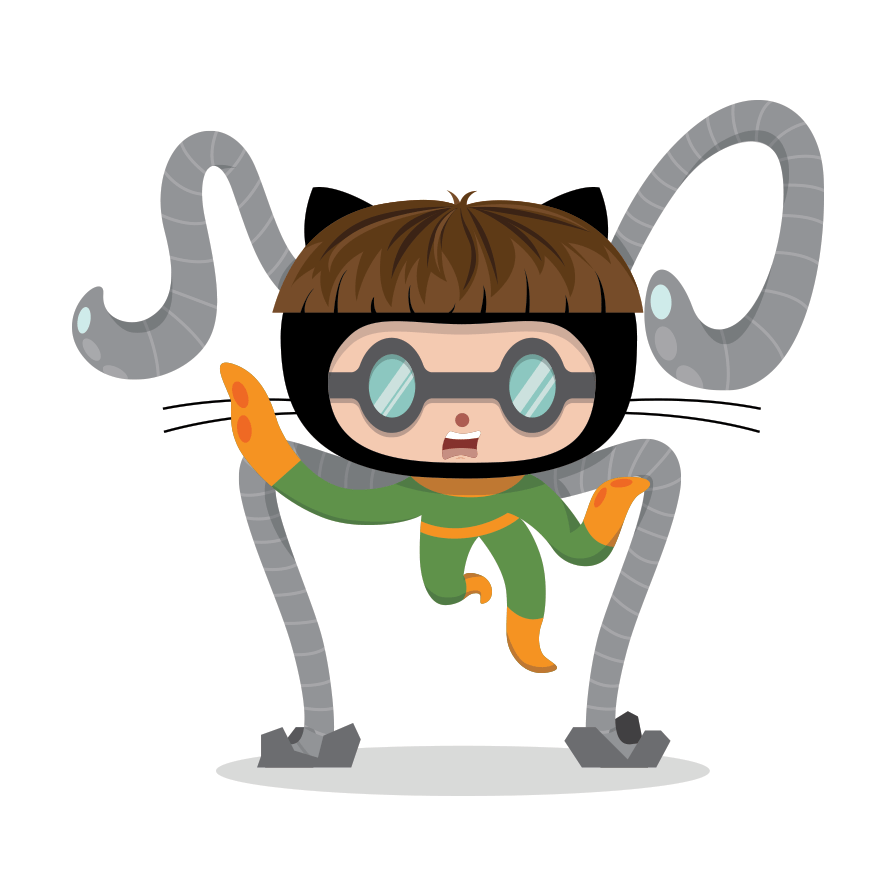
Result
Left

Result
Right

Result
Inline

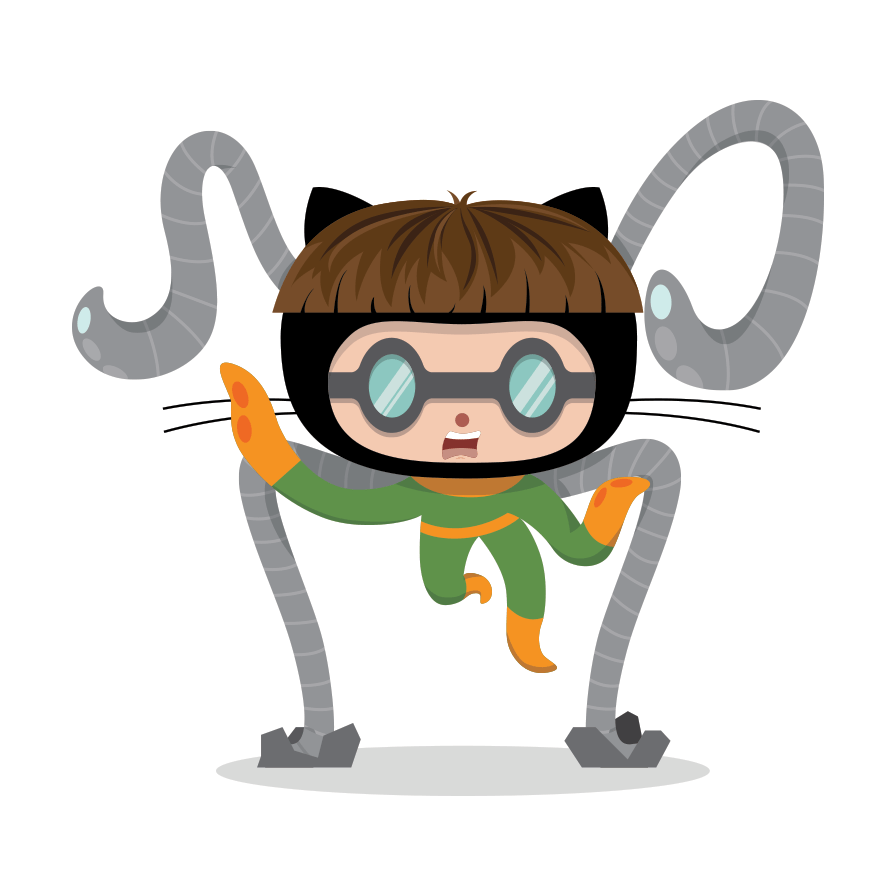


Result
Combination

Result
Lightbox
Add the query parameter lightbox=false to the image link to disable the lightbox.

Result
Note
If you want to wrap an image in a link and lightbox=true is your default setting, you have to explicitly disable the lightbox to avoid it to hijacking your link like:
[](https://octodex.github.com/#homercat)